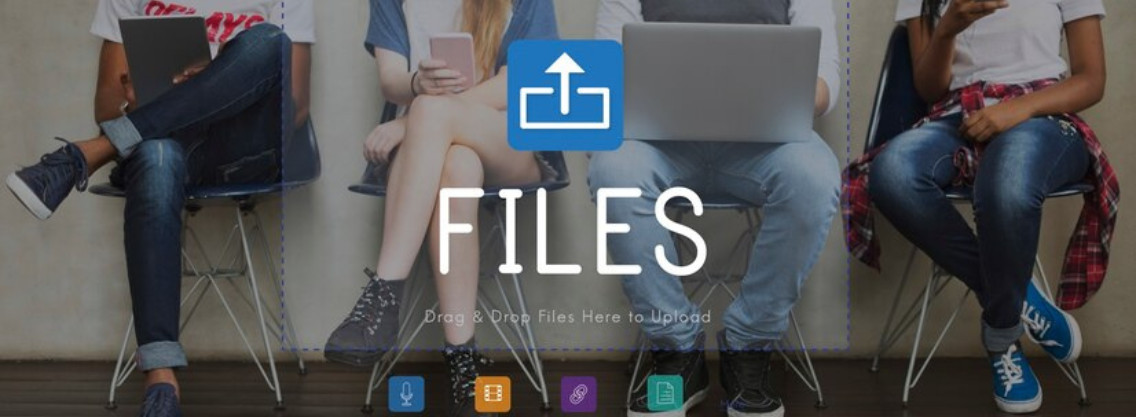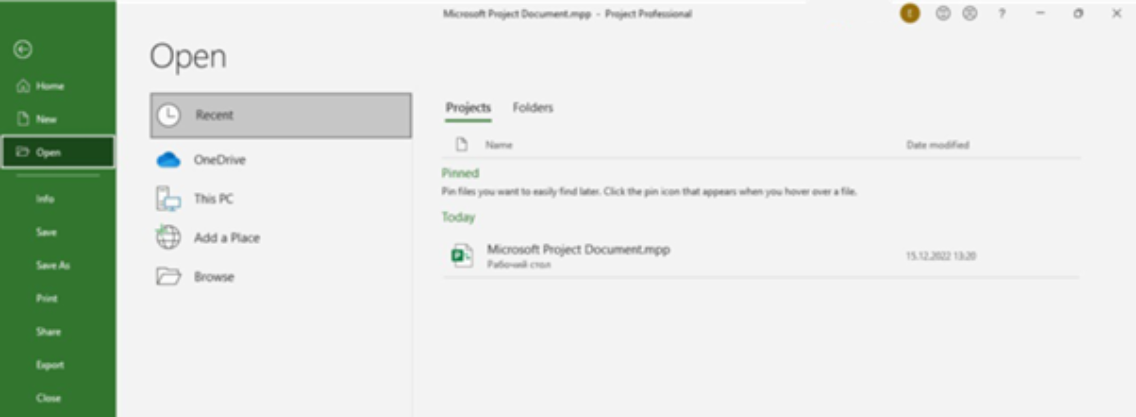In the realm of project management, efficiency is key, and nothing facilitates this better than the MPP file extension. As a standard file format used by Microsoft Project, MPP files play a pivotal role in organizing, tracking, and managing projects seamlessly. In this blog, we will delve into the significance of the MPP file extension and explore how it enhances project management workflows.
Understanding MPP File Extension:
The MPP file extension stands for Microsoft Project Plan, and it is the proprietary file format associated with Microsoft Project, a renowned project management software. This extension encapsulates a wealth of information related to project schedules, tasks, resources, and more. The MPP file is essentially the blueprint of your project, encapsulating timelines, dependencies, and resource allocations.
An MPP file is a file extension created by Microsoft and broadly used in the MS Project product family – a solution for creating, scheduling, organizing, coordinating, and maintaining projects.
This file contains a list of tasks, a timeline of the project, budgets, and other resources, which are assigned to separate tasks and projects, workloads, etc.
How are different MS Project Desktop versions comparable?
In 1984 Microsoft released its MS Project Desktop version, which first used MPP file extension. After that were a lot of different versions of Microsoft Project with its MPP files versions.
| What is your MS Project version? | Which MPP file version do you want to open? | Details |
| Project 2010, 2013, or 2016 |
Project 2010, 2013, or 2016
|
Project 2010, 2013, and 2016 all use the same file format. |
| Project 2007 |
Project 2010, 2013, or 2016
|
No converter is available. It would be best if you asked to first convert it (or “Save as”) to the Project 2007 file format. |
| Project 2003 | Project 2007 | If you use Project 2003 with SP3, project files from Project 2007 can be read-only. If not, there is no converter available. |
| Project 2003 | Project 2010 | No converter is available. |
| Project 2000 or 2002 | Project 2007 or 2010 | No converter is available. |
| Project 98 | Project 2000 and later versions | No converter is available. |
Note Project 2007 and later versions of Project cannot save to the Project 98 file format.
How to open an MPP file in Microsoft Project?
You can open and edit an MPP file with Microsoft Project in Windows by using two options:
- Open an existing project.
- Open a project from a previous version.
- To do this, you should:
- Open the Microsoft Project Desktop application.
- Click File > Open.
Choose from the options to find the file: Recent (if you are already searching for project files), OneDrive, This PC, and Browse. If you don’t know where to start – use Browse.
Search for the destination folder where your MPP file is located. Often this is a Downloaded folder.
Click on the Project file and press Open.
Here you are – your project is on the screen.
You can also start with the blank project and create a project from a template. Also, we prepared a Newbie Guide about how to use MS Project.
How to open MPP file extension in third-party apps?
If you don’t have an opportunity to use MS Project Desktop – there are a few alternatives to open MPP file extension:
Smartsheet – complex modern project & work management platform
Gantt PRO – online Gantt diagram for project management
Project Manager – project & work management software
If you don’t have Project installed, you can find another solution to view a project plan you’re created within MS Project Desktop:
If your organization is using Microsoft Project Web App, you can ask the project manager to publish the project and then permit you to view the project online.
Users can create a report saved to a SharePoint site inside a project plan without using Project Web App. You can then go to the SharePoint site to view and edit task and resource information associated with the Project (and information will copy back automatically)
The project manager can use the Copy Picture feature to copy a GIF image of the plan, make a screenshot to send it to you, or add it to a Web page.
PM can copy the information from MS Project and paste it into Microsoft Office tools, like Word, Excel, Visio, PowerPoint, or Outlook.
You can get a trial version of the Project.
Also, there are PPM solutions (like PPM Express) that can be connected to MS Project Desktop and provide it the ability to become a cloud-based collaboration tool.